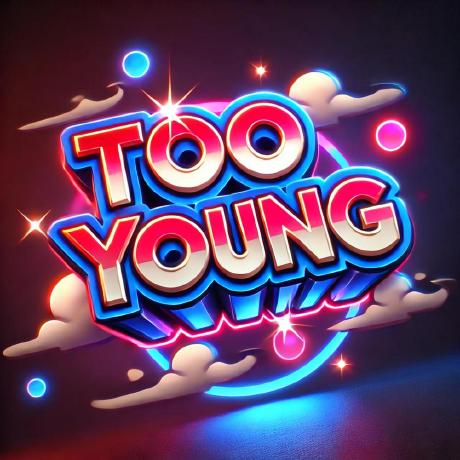Developing a Gradle plugin

I've recently been learning how to write a Gradle plugin and want to document my insights.
Types of Plugins
There are three ways to implement a Gradle plugin: Script plugins, Precompiled script plugins, and Binary plugins.
Script plugins: The plugin logic is implemented directly in thebuild.gradlefile and can only be used in the current build.Precompiled script plugins: The plugin logic is implemented in a separate file (either.gradleor.gradle.kts) within the project and can be used across multiple builds in the project.Binary plugins: The plugin logic is implemented in a standalone project and packaged as a JAR file, which can be referenced and used in other projects by including the JAR file.
In this article, we'll create a Binary plugin using a separate project.
Environment Setup
You'll need to install Java and Gradle.
For this guide, we are using Java 21.0.3 and Gradle 8.10.2.
Initializing the Project
Run the following command:
gradle init --type java-gradle-plugin
Welcome to Gradle 8.10.2!
Here are the highlights of this release:
- Support for Java 23
- Faster configuration cache
- Better configuration cache reports
For more details see https://docs.gradle.org/8.10.2/release-notes.html
Starting a Gradle Daemon (subsequent builds will be faster)
Project name (default: gradle-plugin-demo):
Select build script DSL:
1: Kotlin
2: Groovy
Enter selection (default: Kotlin) [1..2]
Generate build using new APIs and behavior (some features may change in the next minor release)? (default: no) [yes, no]
> Task :init
For more information, please refer to https://docs.gradle.org/8.10.2/userguide/custom_plugins.html in the Gradle documentation.
BUILD SUCCESSFUL in 1m 5s
1 actionable task: 1 executed
After running the init command, you'll be prompted to answer three questions:
Project name: Set the project name (default is the current directory name).Build script DSL: Choose the language for the build script (default isKotlin).New APIs and behavior: Whether to enable new APIs and features (default isno).
Every Gradle project has a build file (build.gradle). The file extension differs depending on the scripting language: Groovy uses build.gradle, while Kotlin uses build.gradle.kts.
After initialization, the project structure will look like this:
.
├── .gitattributes
├── .gitignore
├── gradle
│ ├── libs.versions.toml
│ └── wrapper
│ ├── gradle-wrapper.jar
│ └── gradle-wrapper.properties
├── gradlew
├── gradlew.bat
├── plugin
│ ├── build.gradle.kts
│ └── src
│ ├── functionalTest
│ │ └── java
│ │ └── org
│ │ └── example
│ │ └── GradlePluginDemoPluginFunctionalTest.java
│ ├── main
│ │ ├── java
│ │ │ └── org
│ │ │ └── example
│ │ │ └── GradlePluginDemoPlugin.java
│ │ └── resources
│ └── test
│ ├── java
│ │ └── org
│ │ └── example
│ │ └── GradlePluginDemoPluginTest.java
│ └── resources
└── settings.gradle.kts
19 directories, 12 files
gradle: Contains configuration for thegradle-wrapperand defines the version of Gradle used in the project.libs.versions.tomlis a version management file for dependencies, another way of using the Gradle Version Catalog.plugin: Directory for the plugin's code, including core and test code.settings.gradle.kts: Configuration file for theGradleproject.
Plugin ID
In the build.gradle.kts file, you will find the following content:
gradlePlugin {
// Define the plugin
val greeting by plugins.creating {
id = "org.example.greeting"
implementationClass = "org.example.GradlePluginDemoPlugin"
}
}
This defines the id for our plugin, which serves as the unique identifier of the plugin.
Entry Class
public class GradlePluginDemoPlugin implements Plugin<Project> {
public void apply(Project project) {
// Register a task
project.getTasks().register("greeting", task -> {
task.doLast(s -> System.out.println("Hello from plugin 'org.example.greeting'"));
});
}
}
The class that implements Plugin<Project> is the entry point of the plugin. When the plugin is applied in Gradle, the apply(Project) method is executed.
project.getTasks().register("greeting", task -> {
task.doLast(s -> System.out.println("Hello from plugin 'org.example.greeting'"));
});
Here, a task named greeting is registered to the Gradle build. When executed, it outputs "Hello from plugin 'org.example.greeting'" to the console.
Now, we can run the org.example.GradlePluginDemoPluginFunctionalTest#canRunTask() test method to see the actual result.
> Task :greeting
Hello from plugin 'org.example.greeting'
As you can see, the greeting task has been executed and it outputs "Hello from plugin 'org.example.greeting'".
This is the "Hello World" of our Gradle plugin created using the init command.
Extension
Currently, our plugin is not configurable—it only outputs fixed content. Extensions allow plugins to become configurable.
An extension enables the plugin to add a custom configuration block to the project object, allowing for extra options or behavior in the build script.
Now let's define an extension for our plugin:
package org.example;
import org.gradle.api.model.ObjectFactory;
import org.gradle.api.provider.Property;
import javax.inject.Inject;
/**
* A simple extension with a greeting property.
*/
public class DemoExtension {
private final Property<String> greeting;
@Inject
public DemoExtension(ObjectFactory objects) {
this.greeting = objects.property(String.class).convention("Default greeting");
}
public Property<String> getGreeting() {
return greeting;
}
}
This is a simple Extension class with one property, greeting, which is initialized with a default value of "Default greeting".
[!tip]
Property<String>: Represents a lazy-evaluated value.ObjectFactory: Used to create different types of objects inGradle.
Lazy evaluationis a feature inGradlethat delays the calculation of the value in aPropertyuntil it is called.
Now that we have an Extension, we need to add it to Gradle so that it can be used in the build file:
package org.example;
import org.gradle.api.Project;
import org.gradle.api.Plugin;
public class GradlePluginDemoPlugin implements Plugin<Project> {
public void apply(Project project) {
// Add extension
var extension = project.getExtensions().create("demo", DemoExtension.class);
var greeting = extension.getGreeting();
// Register a task
project.getTasks().register("greeting", task -> {
task.doLast(s -> System.out.println(greeting.get()));
});
}
}
In the entry class, we add an extension named demo to Gradle using project.getExtensions().create("demo", DemoExtension.class).
Regarding lazy evaluation, greeting.get() is evaluated when the task is executed, not when the extension is created.
Now that the plugin has an extension named demo, let's see how to use it in the build file:
plugins {
id("org.example.greeting")
}
demo {
greeting = "greeting from build.gradle.kts"
}
By adding the plugin reference in the Gradle build file, we can use the extension provided by the plugin.
Let’s modify the GradlePluginDemoPluginFunctionalTest class to test if our extension works:
package org.example;
import java.io.File;
import java.io.IOException;
import java.io.Writer;
import java.io.FileWriter;
import org.gradle.testkit.runner.GradleRunner;
import org.gradle.testkit.runner.Build
Result;
import org.junit.jupiter.api.Test;
import org.junit.jupiter.api.io.TempDir;
import static org.junit.jupiter.api.Assertions.*;
class GradlePluginDemoPluginFunctionalTest {
@TempDir
File projectDir;
private File getBuildFile() {
return new File(projectDir, "build.gradle.kts");
}
private File getSettingsFile() {
return new File(projectDir, "settings.gradle");
}
@Test void canRunTask() throws IOException {
writeString(getSettingsFile(), "");
writeString(getBuildFile(),
"""
plugins { id("org.example.greeting") } demo {
greeting = "greeting from build.gradle.kts" } """);
// Run the build
GradleRunner runner = GradleRunner.create();
runner.forwardOutput();
runner.withPluginClasspath();
runner.withArguments("greeting");
runner.withProjectDir(projectDir);
BuildResult result = runner.build();
// Verify the result
assertTrue(result.getOutput().contains("greeting from build.gradle.kts"));
}
private void writeString(File file, String string) throws IOException {
try (Writer writer = new FileWriter(file)) {
writer.write(string);
}
}
}
By default, the test class uses Groovy build files, but I prefer Kotlin, so I modified it to use build.gradle.kts.
Now let's run the test to see the result:
> Task :greeting
greeting from build.gradle.kts
BUILD SUCCESSFUL in 3s
Abstract Task Class
Now that our plugin can be configured using an extension, let’s move on to creating more functionality beyond just printing a greeting.
We can create a custom task by extending org.gradle.api.DefaultTask. Let's give it a try:
package org.example;
import org.gradle.api.DefaultTask;
import org.gradle.api.provider.Property;
import org.gradle.api.tasks.TaskAction;
import java.util.Objects;
public abstract class DemoTask extends DefaultTask {
public abstract Property<String> getGreeting();
@TaskAction
public void run() {
var greeting = getGreeting().get();
if (Objects.equals("Default greeting", greeting)) {
System.out.println("greeting not set!!!");
} else {
System.out.println(greeting);
}
}
}
Using the @TaskAction annotation, we define the core logic of the task, which acts like an entry method for the task.
You can have multiple @TaskAction annotations, but Gradle doesn’t guarantee the order of execution, so it's recommended to have only one.
In the task, we added a check: if the greeting is the default value, it outputs "greeting not set!!!", otherwise, it prints the greeting.
Let’s update the GradlePluginDemoPluginFunctionalTest class to test this behavior:
package org.example;
import org.gradle.testkit.runner.BuildResult;
import org.gradle.testkit.runner.GradleRunner;
import org.junit.jupiter.api.Test;
import org.junit.jupiter.api.io.TempDir;
import java.io.File;
import java.io.FileWriter;
import java.io.IOException;
import java.io.Writer;
import static org.junit.jupiter.api.Assertions.assertTrue;
class GradlePluginDemoPluginFunctionalTest {
@TempDir
File projectDir;
private File getBuildFile() {
return new File(projectDir, "build.gradle.kts");
}
private File getSettingsFile() {
return new File(projectDir, "settings.gradle");
}
@Test void canRunTask() throws IOException {
writeString(getSettingsFile(), "");
writeString(getBuildFile(),
"""
plugins { id("org.example.greeting") } """);
// Run the build
GradleRunner runner = GradleRunner.create();
runner.forwardOutput();
runner.withPluginClasspath();
runner.withArguments("greeting");
runner.withProjectDir(projectDir);
BuildResult result = runner.build();
// Verify the result
assertTrue(result.getOutput().contains("greeting not set!!!"));
}
@Test void canExtension() throws IOException {
writeString(getSettingsFile(), "");
writeString(getBuildFile(),
"""
plugins { id("org.example.greeting") } demo {
greeting = "greeting from build.gradle.kts" } """);
// Run the build
GradleRunner runner = GradleRunner.create();
runner.forwardOutput();
runner.withPluginClasspath();
runner.withArguments("greeting");
runner.withProjectDir(projectDir);
BuildResult result = runner.build();
// Verify the result
assertTrue(result.getOutput().contains("greeting from build.gradle.kts"));
}
private void writeString(File file, String string) throws IOException {
try (Writer writer = new FileWriter(file)) {
writer.write(string);
}
}
}
Here, we added a test method to check the default greeting and another method to test the configured greeting.
Result of canRunTask():
> Task :greeting
greeting not set!!!
BUILD SUCCESSFUL in 1s
Result of canExtension():
> Task :greeting
greeting from build.gradle.kts
BUILD SUCCESSFUL in 3s
At this point, we have successfully created a Gradle plugin project.
Happy Coding!!!